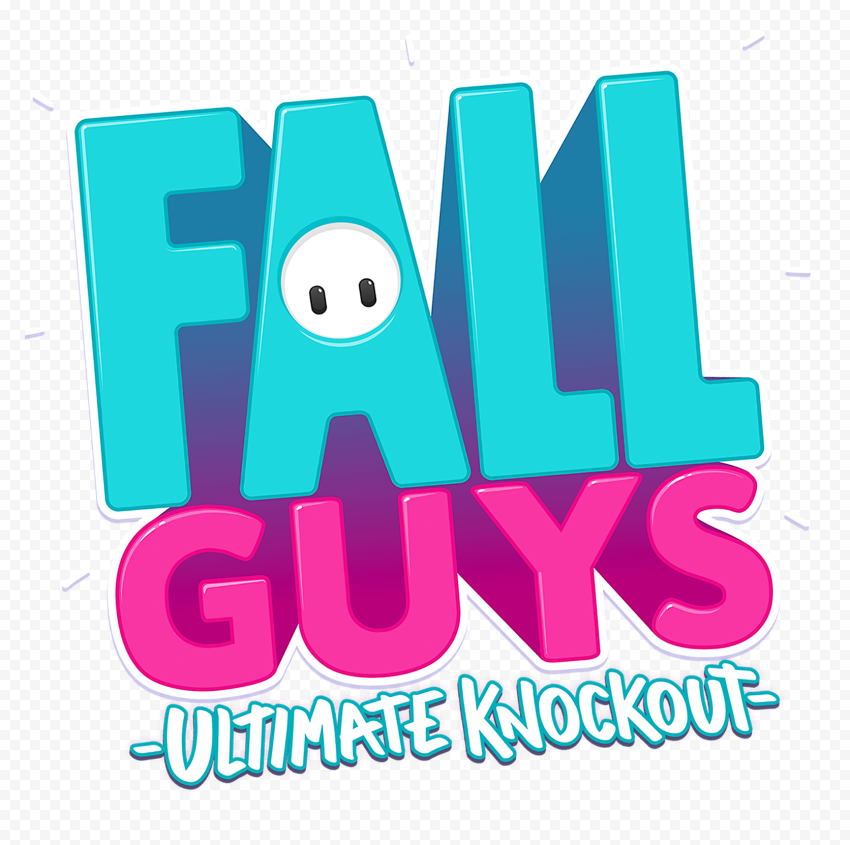What to Expect in iPadOS 15: Widgets, Multitasking, and Translator
2021-06-08

While the next iOS will not carry many new features (especially given how great was the 14.5 update), the next iPadOS, according to the beta version, will completely reshape user experience. It’s much closer to MacBook, and, at the same time, it utilizes specific features of iPad with its touchscreen abilities.
Widgets and Icons
No more widget zone you had to drag from behind the left edge. Now widgets can be wherever you place them on the home screen. There is less place for icons on one home screen, but you can have many of them and arrange them the way you like. In addition, iPad also gets the App Library you have already seen on your iPhone since iOS 14.
Multitasking
If you have several apps running simultaneously, it’s easier to have them on the same screen. With the menu on top of the screen, you can split it in two parts to have two apps running, or partly overlay the full screen app with another. It’s accessible from any app that’s currently running.
Keyboard Enhancements
To merge the experience on iPad and MacBook, Apple added a lot of features to its keyboard for iPad. Now you can operate the system with hotkeys almost as greatly as you do in your Mac. Search, switch, copy, paste, open, close, create new tabs – it’s all way easier with a keyboard.
Energy Saving Mode
Yes, now you can easily enter energy saving mode right from the dashboard, if you swipe down left from the top right corner. The battery icon will indicate whether this mode is on. First, you’ll need to make sure the icon is activated. This will help users find the right balance between performance and lifetime.
Safari Redesigned
Not only does it now support better tab groups, voice input, revamped search bar, and side menu. It even has a dynamic color scheme, choosing the theme colors of the site you open. In addition, by the time iPadOS 15 is released, Safari will probably fully support extensions.
Fast Notes and Other Apps
Last but not least: if you work with texts a lot, Fast Notes are opened by a swipe up from the bottom right corner. These notes are saved in a special folder. They can be opened regardless of the currently running app, and with drag-n-drop you can add texts, pictures, or links to these notes.
Along with this, there are new applications, like Translate (does exactly what is says on the tin) and Swift Playground that lets users start coding in Swift right on the same iPad you’re making apps for.
Are you already eager to try the new iPadOS 15 beta? Or will you rather wait for a stabler release? Or maybe you’re planning to enjoy this on the new iPad you’re planning to buy? Leave a comment here to share your thoughts and hopes. Or share this to your iFriends on Facebook or Twitter… or send via iMessage.